Settings: Advanced
There are a few advanced features of the PC Remote that can be customized in the settings dialog box:
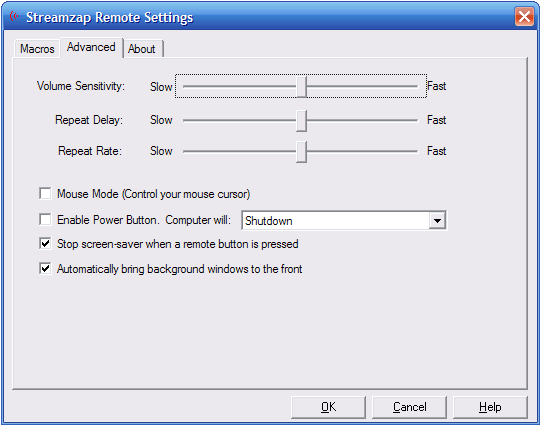
Volume Sensitivity
If you're pressing the volume + or volume - buttons and the volume is changing too fast or too slow for your tastes, you can adjust the speed at which it changes with the slider.
Repeat Delay & Repeat Rate
Many of the remote buttons are similar to a keyboard's buttons, and when you hold down a button long enough, it will repeat the button's action continuously. With this setting, you can set the amount of delay before the button starts to repeat (Repeat Delay) and how quickly the button repeats after it is held down continuously (Repeat Rate).
Mouse Mode
Most of the time, the arrow buttons on the PC Remote will work just like the arrow keys on the keyboard and the OK button will work like the enter key on the keyboard. This is useful for navigating things like DVD menus or file folders, however, occasionally the need may arise to control the mouse cursor for more complex operations. To do that, you must have mouse mode turned on, which can be done by checking this box or by setting one of the macro buttons on the remote to do it.
When you're in mouse mode, the OK button will send a left-click and the Exit button will send a right-click.
Hyper Mouse Mode
If you want to move somewhere quickly with the mouse, you can enter “hyper mouse mode” by pressing an arrow button in a particular direction twice. For example, to move the mouse cursor up, tap the up button and immediately press it again (holding it down) and the cursor will move quickly up the screen. This might take a little practice but it's worth it if you use the mouse a lot.
You must be in mouse mode in order to activate hyper mouse mode.
Hyper mouse mode will remain active until the mouse cursor is idle for about a second. This allows the cursor to be moved anywhere on the screen quickly without having to re-enter hyper mouse mode. Press the OK button (left-click) to exit hyper mouse mode immediately (without waiting for the 1 second timeout).
Enable Power Button
The power button on the remote can be used to turn the PC off, put the PC into standby mode, hibernate the PC, or put the monitor to sleep.
Once the PC is turned off, it cannot be turned on with the remote because the infrared receiver doesn't provide enough power to turn the system back on.
Turn Off Screensaver When Any Button Is Pressed
With this box checked, the screensaver will turn off (if it's on) when a button on the remote is pressed.
Automatically Bring Background Windows To The Front
By default, the PC Remote only controls the application that's in the foreground. When this box is checked, if your media player (or any other application supported by the PC Remote) is in the background, and the current foreground window is not recognized by the PC Remote, the background window will be brought to the foreground.
